It is not surprise when we use our iPhone much longer the battrey also last faster. When we use our iPhone for gaming, web browsing, or playing music it consumes the battrey life and what we do when we run out our battrey on outdoor and we forgot to bring the charger? here the tips and trick to save your battrey life on iPhone to be much longer so you need not worry when you are outside home.
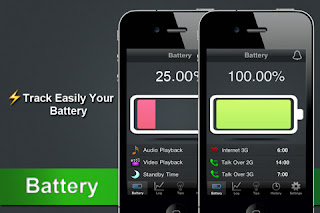 |
| Tips and Tricks to Save iPhone Battery Life much Longer |
1. Turn on Auto-Brightness (Settings app -> Brightness -> Auto-Brightness On)
The iPhone has an ambient light sensor that adjusts the brightness of the screen based on the light around it (when there's more ambient light, the screen needs less power to be visible). Turn Auto-Brightness on and you’ll save battery because your screen will need to use less power in bright places.
2. Reduce Screen Brightness (Settings -> Brightness)
You can control the default brightness of your iPhone screen with this slider. Needless to say, the brighter the default setting for the screen, the more battery it requires. Keep the screen dimmer to conserve more of your battery.
3. Turn Bluetooth Off (Settings -> General -> Bluetooth -> Move Slider to Off)
Bluetooth wireless networking is especially useful for cell phone users with wireless headsets or earpieces. But transmitting data wirelessly takes battery and leaving Bluetooth on to accept incoming data at all times requires even more juice. Turn off Bluetooth except when you’re using it to squeeze more juice from your battery.
4. Turn Off 3G (Settings -> General -> Network -> Slide Enable 3g to Off)
The iPhone 3G and later models can take advantage the speedy 3G cellular phone network. Not surprisingly, using 3G requires more battery life to get the quicker data speeds and higher-quality calls. It’s tough to go slower, but if you need more battery, turn off 3G and just use the older, slower EDGE network. Your battery will last longer (though you’ll need it when you’re downloading websites more slowly!).
5. Keep Wi-Fi Off (Settings -> WiFi -> Slide to Off)
The other kind of high-speed network that the iPhone can connect to is Wi-Fi. Wi-Fi is even faster than 3G, though it’s only available where there’s a hotspot (not virtually everywhere like 3G). Keeping Wi-Fi turned on at all times in hopes that an open hotspot will appear is a sure way to drain your battery life. So, unless you’re using it right this second, keep Wi-Fi turned off.
6. Turn Off Location Services (Settings -> General -> Location Services -> Slide to Off)
One of the coolest features of the iPhone is its built-in GPS. This allows your phone to know where you are and give you exact driving directions, give that information to apps that help you find restaurants, and more. But, like any service that sends data over a network, it needs battery power to work. If you’re not using Location Services, and don’t plan to right away, turn them off and save some power.
7. Turn Data Push Off (Settings -> Mail, Contacts, Calendar -> Fetch New Data -> Slide to Off)
The iPhone can be set to automatically suck email and other data down to it or, for some kinds of accounts, have data pushed out to it whenever new data becomes available. You’re probably realized by now that accessing wireless networks costs you battery life, so turning data push off, and thus reducing the number of times your phone connects to the network, will extend your battery’s life. With push off, you’ll need to set your email to check periodically or do it manually (see the next tip for more on this).
8. Fetch Email Less Often (Settings -> Mail, Contacts, Calendar -> Fetch New Data -> Select Your Preference)
The less often your phone accesses a network, the less battery it uses. Save battery life by setting your phone to check your email accounts less often. Try checking every hour or, if you’re really serious about saving battery, manually. Manual checks means you’ll never have email waiting for you on your phone, but you’ll also stave off the red battery icon.
9. Auto-Lock Sooner (Settings -> General -> Auto-Lock -> Tap your Preference)
You can set your iPhone to automatically go to sleep – a feature known as Auto-Lock - after a certain amount of time. The sooner it sleeps, the less power is used to run the screen or other services. Try setting Auto-Lock to 1 or 2 minutes.
10. Turn off Equalizer (Settings -> iPod -> EQ -> Tap off)
The iPod app on the iPhone has an Equalizer feature that can adjust music to increase bass, decrease treble, etc. Because these adjustments are made on the fly, they require extra battery. Turn the equalizer off to conserve battery. This means you'll have a slightly modified listening experience - the battery savings might not be worht it to true audiophiles - but for those hoarding battery power, it's a good deal.
11. Do Less-Battery-Intensive Things
Not all ways to save battery life involve settings. Some of them involve the way you use the phone. Things that require the phone be on for long periods of time, or use a lot of system resources, suck the most battery. These things include movies, games, and browsing the web. If you need to conserve battery, limit your use of battery-intensive apps.
12. Sleep and Wake Less
Constantly putting your phone to sleep and waking it up will drain battery life. Of course these functions are common parts of using the phone, but you can also be judicious in your turning on and off of the phone and save battery life at the same time.
13. Buy an Extended Life Battery
If all else fails, just get more battery. A few accessory makers like mophie and Kensington offer extended life batteries for the iPhone. If you need so much battery life that none of these tips help you enough, an extended life battery is your best bet. With one, you’ll get days more standby time and many hours more use.
14. iPhone 4S & iOS 5: Turn Off Other Location Settings (Settings -> Location Services -> System Services -> Turn off Diagnostics & Usage, Location-Based iAds, and Setting Time Zone)
Use this tip if your iPhone 4S or devices upgraded to iOS 5 are burning through battery life too quickly. It's probably a software bug, so Apple may fix it and this tip may go away, but in the meantime, here it is.
A number of additional location services introduced in iOS 5 seem to be draining battery too quickly. Turn them off and you should regain some battery life.
So, after doing these tips your iPhone battrey life must longer than before. But we have to know that the more we use our iPhone the faster the battrey runs out.


 Posted in:
Posted in: 











0 comments:
Post a Comment