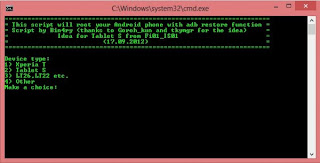So, here we are again. Today i would explain about how to unlocking the bootloader of other device. Last time we have pisted many tutorial about it. But, in this tutorial we will be discussing the step by step procedure on how to unlock the bootloader of the Sony Xperia Z. A bootloader is a code present in any computing device that is loaded first before any operating system. This code is specific to the hardware of a certain device which means different devices will have different bootloaders. In the Android environment a bootloader lets your smartphone or tablet boot into Android.
Device manufacturers normally ship their products with locked bootloaders so that consumers will stick to the Android version that’s running on the device. While this may be great for those who are new to the Android environment since there’s a slim chance of the device getting bricked, advanced users see this as a hindrance in their customization efforts. To be able to run custom ROMs or apps that require root permission the bootloader of a device must be unlocked first.
The good thing about Sony is that they are supporting the open developer community thus making it easier for anyone to unlock the bootloader of certain Xperia devices. The company’s latest flagship model, Sony Xperia Z (C6602), is one of the devices supported for unlocking. There might however be some releases that will not support unlocking due to operator restrictions.
Things to consider before unlocking your device bootloader
When you unlock the bootloader you may void the warranty of your device. You must check on the specifics of the warranty of your device for details on this. You may lose certain content on your device due to the removal of the DRM security key. The SD card of your device will be formatted thus losing any data such as photos, videos, music or documents stored.
Confirm first if it is possible to unlock the bootloader of your particular device. This can be done by opening the phone dialer and entering *#*#7378423#*#*. Go to Service info > Configuration > Rooting Status. If it says yes then you can proceed with unlocking the bootloader.
Unlocking the bootloader of Sony Xperia Z
Requirements:
- You need to download the fastboot package with USB drivers.
- It is recommended that you use a Windows 7 PC with a USB cable to connect your Xperia Z.
- Turn off your device and press on the Volume Up button while connecting it via USB to your PC. This enables fastboot mode and will let Windows start the driver installation.
- Extract the fastboot package file and point the driver install to the usb_driver folder.
- Once done disconnect your smartphone turn it on.
Steps to unlocking bootloader of Sony Xperia Z
- Go to: http://unlockbootloader.sonymobile.com/ and read everything
- At the bottom of the page click ‘Start Unlocking the Bootloader’
- You will get numerous prompts, read all info and click on “Accept”/”OK”/”Proceed”
- You will then get to the “Create Unlock request” page, enter your IMEI (sometimes the last digit needs to be removed for this to work), name and email address
- Check your email for the unique unlock key
- Extract fastboot_with_Android_USB_file.rar and open fastboot folder
- Hold SHIFT and right click on the background of the folder
- Select ‘Open command window here’
- Connect your Xperia Z in fastboot mode (turn phone off, hold Volume UP button and plug in USB Cable) In the cmd windows type in fastboot.exe -i 0x0fce getvar version
- A 0.5 value is returned means the device is correctly connected
- Type in fastboot.exe -i 0x0fce oem unlock 0xKEY and replace KEY with the key which you received earlier.
- Your device should now be bootloader unlocked