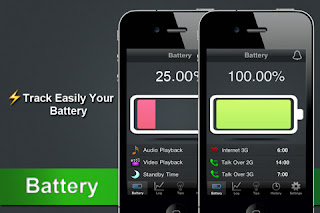There are many ways to share files between to mobile phone at this current technologies. Android 4.1 Jelly Bean lets you share photos and videos between phones with a tap, but that’s only over a slower Bluetooth connection. Samsung kicks things up a notch with S Beam on the Galaxy S III. It takes the same concept of using NFC for establishing a connection between two devices with a tap, but then leverages Wi-Fi Direct instead of Bluetooth after than initial handshake to make transfers lightning fast.
Bluetooth and Wi-Fi Direct are two of today’s most popular means to share files and data between two mobile devices. The downside to these methods, however, is that they require some setting up before you can use them.
But, with the help of Near Field Communication (NFC) technology, you can skip the setting up part and, in its place, will only need tapping devices against each other.
NFC and Android Beam work hand in hand to share data to other NFC-capable devices over a Bluetooth connection. These could be contact information, map directions, web page URLs, Google Play Store pages for app downloads, and more. Unfortunately, Bluetooth transfers at lower speeds and works better with small files. This means that larger files, such as images and videos, may take a long time to beam.
Samsung adopted NFC’s hassle-free system in its S Beam feature, available on certain high-end Samsung Android devices like the Galaxy S3 and Galaxy Note 2. The feature uses NFC in tandem with Wi-Fi Direct rather than Bluetooth, allowing users to beam large files to other S Beam-capable devices within seconds.
In this guide, learn how to use S Beam on your Samsung device.
Enabling S Beam
Before you can beam files through S Beam, you must first activate S Beam on your Samsung device:
- Go to the Settings page.
- Under Wireless & Networks, tap on More Settings.
- Tap on S Beam to turn it on. NFC will also be automatically enabled. If NFC is not active, S Beam won’t work.
- S Beaming content
Or follow this step:
1. Pull down the Notification Shade and select the Settings icon in the top right corner.
2. Select More Settings.
3. Select S Beam.
4. Turn it ON.
5. Bring up the content you want to share on the screen (i.e. a picture from the gallery).
6. Hold the back of your Galaxy S III up to the back of another Galaxy S III and it will prompt you to “Tap to Send”.
7. Tap the item and then your S III will ask you to pull the devices apart.
8. The content should soon appear on the screen of the other device.
To successfully share files and content through S Beam, take note of the following:
Both the sender and receiver devices must have the S Beam feature and it must be active. NFC must also be active on both devices.
Neither of the devices should be asleep or locked. The receiver device must preferably be on the Home screen.
The phones will make a sound and vibrate slightly when they detect each other.
Only separate your devices when you are prompted to. Separating them before beaming may prevent the transfer from starting.
S Beam only sends locally saved files. Files saved in your Picasa account, for example, cannot be beamed.
General way to beam content
S Beam works just like Android Beam. The general steps for sending content from a device to the other is as follows:
- Open the file/content to be shared on the sender device.
- Place the backs of both devices against each other. The devices will beep and vibrate slightly (if supported) to confirm that they are within beaming range.
- On the sender device, you’ll see “Touch to beam” on the screen.
- Tap on the sender device’s screen to start sending the content.
- When prompted to do so, separate the devices to begin beaming.
- Upon completion, the content will be opened by the appropriate handler app on the receiver device.
Beaming photos or images
To beam images, just follow the standard way for S Beaming content. Open a photo or image from the Gallery and beam away. The receiver device’s Gallery app will show the image after transfer is completed.
Beaming music
Beaming music tracks follows the same standard procedure for S Beam. Just play the music track in the sender device’s Music Player app and beam away. When beaming completes, the receiver device automatically plays the received track.
Beaming videos
To beam local videos, just play the video on the sender device’s Video Player app and beam away. The receiver device automatically opens and plays the received video after beaming completes.
Beaming contacts
You don’t need to manually copy contact information from one device to another anymore. With S Beam, you can easily share contacts. Just open the contact’s info page on the sender device, then beam away in the usual way. When beaming completes, the receiver device will ask where to save the beamed contact to.
Beaming apps
Just like with Android Beam, you can also share Android apps via S Beam. This procedure doesn’t send the app’s files to the other device, though. Instead, it will send the app’s Google Play Store URL to the other device. To share an app, just launch the app to be beamed, then beam it in the usual way. The receiver device opens the app’s page on the Google Play Store. An Internet connection is needed to access the Google Play Store.
Beaming webpages
When you S Beam a webpage, the sender device doesn’t beam the page itself. Instead, only the URL is sent and the receiver device opens it in its native browser app. To beam a webpage, just open the page in the sender device’s browser app, and beam away as usual. An Internet connection is needed to open webpages, of course.
Beaming YouTube videos
Want to share the YouTube video that you’re watching? Go ahead. Just open the YouTube video page on the sender device, beam in the usual way, and the receiver device automatically opens it in the YouTube app upon beam completion. Both devices need to be connected to the Internet, of course; otherwise, YouTube won’t open.
Beaming other content
You can also beam many other types of mobile content, such as Google Maps data and Google Search results, between supported Samsung devices.
So, Let's share what we have to our friends...